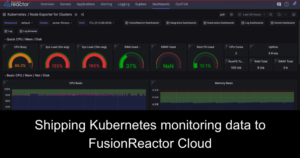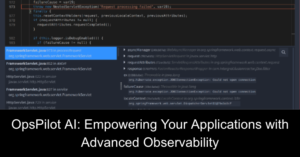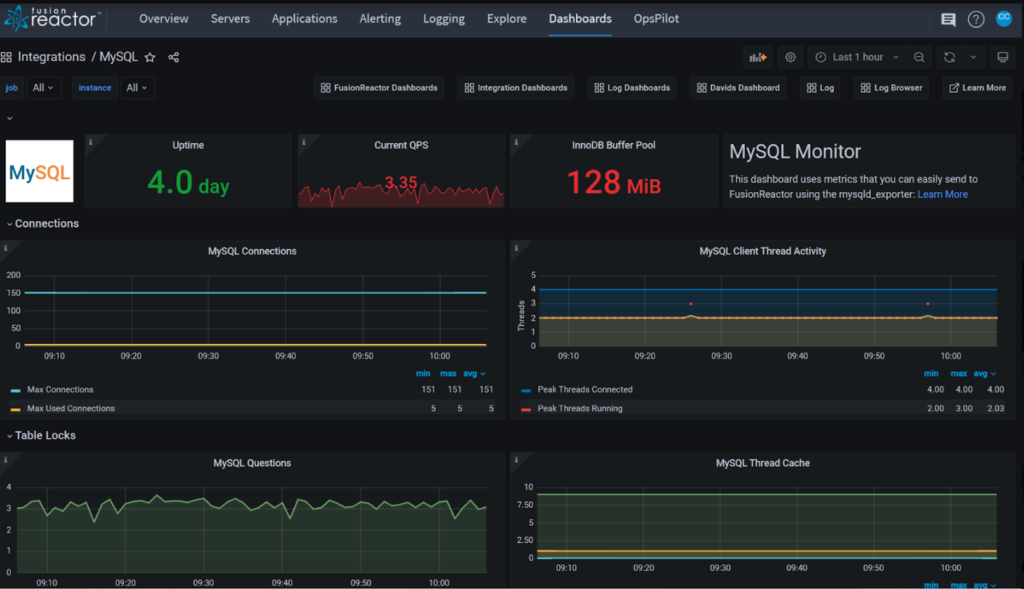This integration allows you to ingest vital metrics to monitor the health of your entire infrastructure, with metrics from all aspects of your application stack.
Metric exporters are libraries that expose integration metrics to an agent. At FusionReactor, we have developed a wrapper for the Grafana Agent called the Observability Agent, which allows you to ingest metrics with minimal configuration required.
With FusionReactor’s Observability Agent, you can:
- detect which services are running on your machine
- automatically create a configuration file with integrations for detected services
The Observability Agent is available via standalone installers or via Docker images.
Prerequisites
The script will have to be run with root privileges for Unix machines. Otherwise, you will be prompted for your password during execution.
Windows machines must have Powershell 5.1 or later installed.
MacOS is not currently supported.
The script will automatically detect what is running on your machine and add integrations to the config file. Each service requiring an integration must be running on its default port.
These are:
| Integration | Default port |
| MySQL | 3306 |
| MSSQL | 1433 |
| Postgres | 5432 |
Procedure
Linux
To download and run the installer:
curl -O -L "https://github.com/intergral/observability-agent/releases/download/v0.1.0/observability-agent-autoconf.sh"
chmod a+x "observability-agent-autoconf.sh"`
sudo /bin/bash path/to/observability-agent-autoconf.sh
Windows
The installer for Windows assumes you are installing the Grafana Agent in the default location on the C drive. This is required for the config file to be placed in the correct location for the Grafana Agent to read it.
In a terminal, run:
Invoke-WebRequest -Uri "https://github.com/intergral/observability-agent/releases/download/v0.1.0/observability-agent-autoconf.ps1" -OutFile "observability-agent-autoconf.ps1" .\observability-agent-autoconf.ps1
Options
Agent installation is enabled by default, but some options can be added if this is not required.
Run without the agent installed
To run without installing the agent, add –install false to the end of the run command.
sudo path/to/observability-agent-autoconf.sh --install false`
Modify a pre-existing config file
To modify a pre-existing config file, add --config.file, followed by the path to the file, to the end of the run command. A backup of your original file will be created.
sudo path/to/observability-agent-autoconf.sh --config.file path/to/configfile`
Docker
When running in Docker, you will not be prompted for any information. Therefore, you must specify an API key before running. Additionally, you must set the relevant environment variables for whichever services you run, so they can be configured.
We provide prebuilt images in our Docker Hub repository to run in Docker. You can also watch a quick video tutorial to help set up the Observability Agent.
Environment variables
To add integrations without being prompted for credentials, there are several environment variables you can use:
Ingest
| Variable | Type | Description |
| api_key | string | API Key to authenticate with your FusionReactor Cloud Account. Generate an API key. |
| metricsEndpoint | string | Default: https://api.fusionreactor.io/v1/metrics |
| logsEndpoint | string | Default: https://api.fusionreactor.io/v1/logs |
Metric exporters
| Variable | Type | Description |
| mysql_user | string | User for the local Mysql database |
| mysql_password | string | Password for the local Mysql database |
| mysql_disabled | bool | Enables/Disables the Mysql exporter (enabled by default) |
| mssql_user | string | User for the local Mssql database |
| mssql_password | string | Password for the local Mssql database |
| mssql_disabled | bool | Enables/Disables the Mssql exporter (enabled by default) |
| postgres_user | string | User for the local Postgres database |
| postgres_password | string | Password for the local Postgres database |
| postgres_disabled | bool | Enables/Disables the Postgres exporter (enabled by default) |
Exporting metrics from external machines
To replace these with a custom connection string, there are several environment variables you can use:
| Variable | Type | Example (Defaults) |
| mysql_connection_string | string | <username>:<password>@(<host>:3306)/ |
| mssql_connection_string | string | sqlserver://<username>:<password>@<host>:1433 |
| postgres_connection_string | string | postgresql://<username>:<password>@<host>:5432/shop? |
Log exporters
If you wish to enable log collection, the following environment variables must be set:
| Variable | Type | Description |
| log_collection | bool | Enables log collection |
| service_name | string | Set a name for your log collection service |
| log_path | string | Set a file path for your log collection service |
.Env files
If you wish to use an environment file to set environment variables, rather than setting them as system environment variables, name the file “.env” and place it in the same directory as the “observability-agent-autoconf” script.
Example “.env” file:
api_key=1234567890
mysql_connection_string=root:my-secret-pw@(mysql:3306)/
log_collection=true
service_name=service
log_path=path
Custom integrations
FusionReactor plans to continually add integrations. Should you require a specific integration, please contact us and we’ll see what we can do.
Visualize your data
Navigate to Fusion Reactor Cloud in your browser and access the many features available, such as dashboards, without needing any additional configuration. Try clicking on the MySQL Integrations dashboard, which will receive and visualize data from the Observability Agent. Here, you can monitor the health of your entire infrastructure with metrics from all aspects of your application stack.
For more information see our documentation.